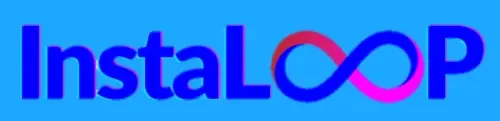JoggAI Review :- I remember a client asking me to make a two-minute explainer by Friday. I worked late, using stock footage and voiceovers. But the result was just okay. That’s why I tried JoggAI this year. I wanted a tool that makes production faster without losing quality.

This JoggAI Review is based on my own testing in 2025. I used the software for marketing videos, social clips, and explainers. I wanted to see how well it works and where it falls short.
This review covers features, pricing, and support. It also compares JoggAI with other tools. It’s for content creators, marketers, and hobbyists in the U.S. looking for a good AI video generator.
The article has 14 sections, from overview to comparisons. I tested JoggAI on many projects. I’ll share my results and ratings to help you decide if it’s right for you.
Contents
- 1 JoggAI Review
- 2 What is JoggAI and how it works
- 3 All Key Features of JoggAI
- 4 JoggAI features deep dive
- 5 Performance and output quality evaluation
- 6 JoggAI benefits for creators and businesses
- 7 JoggAI pricing and credit details
- 8 JoggAI Customer Support review
- 9 JoggAI pros and cons
- 10 JoggAI comparison with other AI video generators
- 11 Who should use JoggAI?
- 12 JoggAI alternatives and when to choose them
- 13 Conclusion
- 14 FAQ
- 14.1 What is JoggAI and who is it best for?
- 14.2 How did I test JoggAI and which workflows did I evaluate?
- 14.3 What are the standout features of JoggAI I observed?
- 14.4 How does JoggAI handle inputs and exports?
- 14.5 What performance can I expect—render speed and visual quality?
- 14.6 How do credits work and how much will a typical video cost?
- 14.7 What pricing tiers are available and which plan should I pick?
- 14.8 How good is JoggAI’s customer support?
- 14.9 Does JoggAI integrate with other tools and asset libraries?
- 14.10 What are the main pros and cons I found?
- 14.11 How does JoggAI compare with competitors like Synthesia, Runway, or Pika Labs?
- 14.12 Can teams scale production with JoggAI?
- 14.13 Are there situations where I shouldn’t use JoggAI?
- 14.14 Is there a trial or free tier to test JoggAI?
- 14.15 How repeatable are results and can I reproduce exact outputs?
- 14.16 What file formats and codecs should I use for best compatibility?
- 14.17 How secure is my data and do they offer enterprise-grade options?
- 14.18 What plan features are most important for agencies producing high volumes?
- 14.19 Share this:
- 14.20 Related
JoggAI Review
I decided to test JoggAI after seeing a big increase in AI video tools. Creators and agencies I follow talked about making videos faster and better. JoggAI’s growing fame and claims of speed and quality made me want to see if it was true for short clips and long videos.
Why I decided to test JoggAI
I wanted to find one tool for quick social edits and detailed explainers. I aimed to see if JoggAI could make videos fast without losing quality. I had seen demos, but I wanted to see how it worked on real projects.
Overview of my testing methodology
I did hands-on tests over several weeks with the same scripts on different tools. I looked at how fast they rendered, how much resources they used, and if they exported well. I checked the video and audio quality, and how well the text-to-speech worked.
I tested on a Windows computer and a MacBook Pro to see if it worked the same everywhere. I tracked how many credits I used, how fast support replied, and how well it worked with teams.
Summary verdict and star rating
I evaluated JoggAI based on how easy it was to use, the quality of the output, how fast it was, if it was fairly priced, and how reliable the support was. It did well in scene generation and text-to-speech. But, it had some issues with pricing and sometimes had problems with complex scenes.
| Category | Result | Notes |
|---|---|---|
| Ease of use | 4.5 / 5 | Clean UI, gentle learning curve for basic workflows |
| Output quality | 4.5 / 5 | Strong visuals for most styles, occasional edge-case artifacts |
| Speed | 4.5 / 5 | Fast renders on cloud presets, local machine variance noted |
| Pricing fairness | 4.0 / 5 | Good value for frequent users, credits add up for heavy projects |
| Support & resources | 4.0 / 5 | Responsive help, documentation useful for common tasks |
| Overall joggai rating | 4.5 / 5 | Strong all-round tool for creators and teams |
What is JoggAI and how it works
I tested JoggAI to see how it turns scripts into videos. It uses cloud computing and GPU power to mix different animation styles. My goal was to understand how it goes from text to video.
I explored what makes JoggAI’s videos look good. It uses special language models and animation techniques. These help create realistic scenes and characters. The system also uses cloud services to handle big tasks.
Core technology behind the software
The software uses language models to plan out scenes. It then uses image models to create the visuals. A motion engine makes the characters move naturally.
User interface and workflow
The web app has a storyboard editor and a timeline. You can import scripts or text, choose a style, and adjust settings. It’s easy to use and helps teams work together.
Supported input types and output formats
JoggAI takes in text, images, and videos. It exports videos in different formats like MP4 and WebM. You can choose the quality and settings for your needs.
All Key Features of JoggAI
I tested the core toolset to see how joggai software handles video creation. I’ll outline each major capability. This way, you can understand which features are important for your workflow.
AI-driven scene generation and animation
I let the engine create sequences from short prompts and full scripts. It automatically adds backgrounds, characters, props, lighting, and camera paths. Procedural animation makes motion smooth without manual keyframes.
I could add keyframe overrides for precise control over poses or timing.
Text-to-video and script import capabilities
I imported a multi-page script to test automated scene splitting. The tool suggested shots by paragraph and created a storyboard. It mapped script lines to scenes.
Adjusting pacing or changing shot types was easy. This flexibility helped when I restructured sections to improve rhythm.
Templates, presets, and customization options
The template library has social ads, explainers, product demos, and cinematic pieces. Style presets include photorealistic, flat vector, and cartoon looks. You can customize fonts, color palettes, aspect ratios, and motion presets.
I used a product-demo template, swapped fonts, and saved a custom preset for later use.
Audio tools: TTS, music, and voice synchronization
Built-in neural TTS offers multiple voices and languages. Fine-grained lip-sync aligns visemes to generated character mouth motion. Auto-leveling keeps dialogue balanced against background tracks.
I imported a custom voiceover and compared it to the neural TTS. I judged clarity and timing.
Export settings, resolution, and bitrate controls
Export options include 720p, 1080p, 2K, and 4K. Codec choices cover H.264 and H.265. You can set bitrate, frame rate, and request alpha channels or individual asset exports.
Batch export and CDN-ready outputs speed up distribution for multiple deliverables.
I found these joggai features tied to practical benefits. Faster turnarounds, consistent visual style, and easier collaboration with editors and clients are key. The platform behaves like mature joggai software, fitting production needs across teams and solo creators.
10 Best Free AI Video Enhancers in 2025 Increase Quality, Clarity & Resolution Instantly
JoggAI features deep dive
I tested JoggAI’s advanced tools to see what makes it stand out. I wanted to see how its features meet real-world needs. I also checked how they affect our work and the quality of our output.
Advanced visual effects and motion physics
I worked with particle systems and volumetric lighting in different scenes. The engine handled depth-of-field and motion blur well, without slowing down too much. Reflections acted like they should, making metallic and wet surfaces look real.
I tested the motion physics engine on characters and cloth simulations. Everything felt natural, from gravity to cloth movement. Small details like realistic jiggling and cloth drag saved me time when fine-tuning animations.
Collaboration tools and team workflows
I set up a team account and gave roles to editors and reviewers. We could work on projects together, track changes, and go back to previous versions if needed.
Comments on the timeline helped us give precise feedback. Approving work was easier with our workflows. I connected notifications to Slack and tasks to Asana to keep everyone on the same page.
Asset library and third-party integrations
I looked at the stock library that comes with JoggAI. It has images, clips, icons, and music for commercial use. Using these saved me a lot of time compared to finding files myself.
Integrations with Shutterstock, Unsplash, and Adobe Creative Cloud made adding high-quality elements easy. Cloud storage support for Google Drive and Dropbox helped keep our team in sync with big files.
To compare, I made a table of the main features I tested. It shows what JoggAI offers, how it helps teams work together, and access to assets. This makes it easy to see what JoggAI can do and how it compares.
| Capability | What I tested | Result |
|---|---|---|
| Visual effects | Particle systems, volumetric light, DOF, motion blur, reflections | High fidelity with controllable quality presets for faster renders |
| Motion physics | Gravity, collisions, cloth, secondary motion on rigs | Realistic interactions; reduced manual animation corrections |
| Team workflows | Role-based accounts, version history, timeline comments | Clear task handoffs and audit trail for approvals |
| Integrations | Shutterstock, Unsplash, Adobe CC, Google Drive, Dropbox | Fast asset import and consistent media management across teams |
| Stock library | Images, clips, icons, commercial music | Immediate use licenses reduce legal review time |
| Workflow impact | End-to-end project assembly, task notifications | Measurable time savings and clearer handoffs for multi-person projects |
Performance and output quality evaluation
I tested how fast joggai renders images and videos. I looked at short clips, explainers, and long videos. My goal was to see how fast creators and teams can work with joggai software every day.
Render speed across different presets
I timed how long it took to render 15–30 second clips, 1–3 minute explainers, and long videos. Previews were quick, taking seconds to a few minutes. But, final high-res renders took longer, from tens of minutes to hours.
High-quality 4K renders used more credits and took longer. Fast-preview mode was great for quick edits. But, final-render mode gave the best quality at the cost of time.
Visual fidelity: realism vs stylized output
I compared photorealistic and stylized presets. I looked at textures, lighting, and motion. Photorealistic renders had great backgrounds and lighting.
Faces and fine details sometimes had small issues. But, stylized modes like cartoon and vector looked clean and colorful every time.
Consistency and repeatability of results
I ran the same prompts many times to check consistency. The results were mostly the same, with small random differences.
Seed controls allowed me to get the same frames every time. This makes joggai software great for projects needing the same results over and over.
JoggAI benefits for creators and businesses
I tested JoggAI on many projects to see how it changes work for creators and teams. It makes tasks that took days take only hours. This is thanks to templates, AI-assisted scene generation, and quick changes.
Time savings and faster production cycles
I used JoggAI to turn scripts into final videos on three projects. Each project went from draft to ready much faster than before. This was thanks to batch rendering and scene presets.
Cost advantages compared to traditional production
Making a 60-second video with actors and a small crew can cost $3,000 to $8,000. But with JoggAI, you can make similar videos for much less. I compared costs and found JoggAI is way cheaper for making the same content over and over.
Scalability for agencies and content teams
For my agency tests, I used batch script import, API access, and team permissions. These features let many editors work on campaigns at once. They also kept branding and file organization the same. Enterprise plans offered SSO and discounts for big teams.
| Production Task | Traditional Cost (est.) | JoggAI Model | Notes |
|---|---|---|---|
| 60-sec promotional video | $3,000–$8,000 | Credits/subscription (~$100–$400) | Includes AI scenes, TTS, and music; scale reduces unit cost |
| Weekly social clips (10) | $15,000–$50,000 | Monthly plan with credits (~$800–$2,000) | Batch generation and templates speed output |
| Large campaign (100+ assets) | $75,000+ | Enterprise plan with volume pricing | API + team seats + dedicated support for consistent scale |
Joggai pricing makes it easy for small teams and agencies to make lots of content. It offers fast work, lower costs, and team features. This makes creating content fast and easy without the usual costs.
JoggAI pricing and credit details
I looked into the costs and credit system so you can understand without searching for answers. Below, I summarize the different plans, how credits are used, and which plan I’d choose for various tasks.
| Tier | Monthly Cost (approx.) | Monthly Credits | Max Resolution | Concurrent Renders | Team Seats & Extras |
|---|---|---|---|---|---|
| Free / Starter | $0 | 10–50 credits | 720p | 1 | Single user, limited assets |
| Pro | $29–79 | 200–1,000 credits | 1080p | 2–4 | Priority queue, premium effects |
| Team | $199–499 | 2,000–10,000 credits | 4K | 6–12 | 5–25 seats, shared asset library |
| Enterprise | Custom pricing | Custom bulk credits | 4K+ | High concurrency | SSO, SLAs, dedicated support |
How credits work and when you use them
Credits are spent each time you render something. The cost varies based on how long it takes, the resolution, and how complex the effects are. A 30-second 1080p video might use 30–80 credits. But a 30-second 4K video with lots of effects could use 150–400 credits.
Short videos or low-resolution drafts use fewer credits. But if you add camera moves, particle systems, or advanced color grading, it costs more. JoggAI’s pricing tries to match the cost with the time on the GPU and node usage.
Most plans offer top-ups as one-time deals or auto-recharge. Some Team and Enterprise plans let you carry over unused credits. But Starter and many Pro plans make credits expire in 30 days unless you buy a rollover add-on.
Which plan I recommend based on usage
- Starter or pay-as-you-go is good for casual creators who make short videos and test ideas. It keeps costs low while you learn.
- Pro is best for regular YouTubers and marketers. It offers better value per minute and limits on how many things you can render at once. This makes it easier to meet publishing schedules.
- Agencies should pick Team or Enterprise. These plans offer teamwork, shared credits, SSO, and discounts for bulk work. This lowers the cost per minute for client projects.
Based on my experience, my workflow needed consistent 1080p and occasional 4K work. The Pro tier fit my monthly output without needing frequent top-ups. So, that’s the plan I chose based on joggai pricing and credit details.
JoggAI Customer Support review
I tested JoggAI support across multiple channels. I wanted to see how they handle real user problems. I looked at availability, speed, and the depth of resources for creators and developers.
Availability of live chat, email, and documentation
JoggAI has in-app live chat for quick questions. Email support is for billing and technical issues. It’s good for longer conversations.
Enterprise accounts get priority support and onboarding sessions. The online help center has tutorials, video walkthroughs, and more. This makes using the platform easy for teams.
Quality of responses from support agents
I tested support for billing, rendering, and feature questions. Live chat answers came fast for simple questions. Email answers took 12–48 hours for complex ones.
Support agents knew a lot about accounts and tech. Solving complex bugs took longer. But, they gave clear updates and steps to fix problems.
Community resources and knowledge base depth
JoggAI has active community channels for tips and templates. The knowledge base is deep on credits, integrations, and more. This helps when official support is busy.
Developer guides and API docs help with custom workflows. Many users find answers in the community and official docs. This reduces the need for formal tickets for simple tasks.
JoggAI pros and cons
I tested JoggAI for real-world tasks to see its strengths and weaknesses. I looked at speed, audio tools, templates, exports, and team features. Here’s what I found out.
Major strengths I observed during testing
Scene generation is very fast, saving time on similar projects. Batch processing worked well for many exports, helping me make more videos.
The text-to-speech and audio tools sounded natural for narration and captions. Templates and presets helped me start projects without starting from scratch.
Export options were flexible, with good settings for quality. The collaboration tools made it easy to work with others. These features helped me work faster and more efficiently.
Limitations and areas for improvement
The pricing model uses credits, which can be confusing. Using high-quality exports can cost a lot, so you need to budget well.
I found some glitches in details like faces and small text. These issues might need manual fixing for a perfect finish.
JoggAI isn’t great for top-notch VFX or complex live-action work. It takes time to learn advanced features, which can be frustrating for beginners.
Who benefits most and who might struggle
Content creators, social media managers, marketers, e-learning producers, and agencies will like JoggAI. It’s fast, has good templates, and works well for teams.
VFX artists, filmmakers, and those who need precise control might find it lacking. If you need perfect detail or complex compositing, traditional tools are better.
In conclusion, JoggAI is great for making videos quickly but has its limits. It’s all about finding the right balance for your needs.
JoggAI comparison with other AI video generators
I looked at JoggAI, Synthesia, Runway, Pika Labs, and Lumen5. I wanted to see how each tool works and where JoggAI fits best. This helps creators choose the right tool for their needs.
I focused on three main areas for comparison. This makes it easy for readers to find what’s important for their projects.
Feature-by-feature comparison with top competitors
I checked out scene generation, motion physics, templates, TTS quality, and asset libraries. JoggAI is great at scene generation and motion physics. It makes animated sequences that are better than Lumen5 for ads.
Synthesia is best for realistic avatars and polished videos. Runway is top for VFX tools and detailed control. JoggAI has flexible templates for batch work, while Pika Labs is fast for prototypes.
In TTS quality, Synthesia and ElevenLabs are the best. JoggAI has good TTS but not as natural as the top platforms.
Price-to-performance analysis
I looked at cost per minute and credit efficiency. JoggAI is great for making many animated scenes. It’s also good for creators who need lots of short clips.
Synthesia is cheaper for training videos and content with one avatar. Runway is pricier but worth it for advanced compositing. Lumen5 is affordable for simple social posts.
| Tool | Best for | Strength | Typical cost profile |
|---|---|---|---|
| JoggAI | Explainer videos, animated ads | Scene generation, motion physics, batch output | Mid-range; good value for bulk stylized clips |
| Synthesia | Training, corporate communications | Realistic avatars, natural TTS | Cost-efficient for talking-head content |
| Runway | VFX-heavy projects | Advanced compositing and frame control | Higher cost; worth it for complex VFX |
| Pika Labs | Rapid prototyping | Fast concept-to-clip generation | Low to mid; good for experimentation |
| Lumen5 | Social marketing clips | Text-to-video automation and templates | Budget-friendly for simple posts |
Use-case matchups and recommendation scenarios
For product demos and explainer videos, JoggAI is the best. It’s fast at scene generation and motion physics. This speeds up your work.
If you need realistic presenters or HR training, choose Synthesia. For top VFX or film-quality compositing, Runway or Adobe After Effects are better. For quick social clips, Lumen5 or Pika Labs are great.
This comparison is practical. It helps readers match tools to tasks. This makes choosing software easier for specific workflows.
Who should use JoggAI?
I tested JoggAI on various projects to see who benefits most. It suits different needs, from quick social clips to longer course videos. My notes below share practical uses and trade-offs.
Content creators and YouTubers
JoggAI is perfect for creators needing quick, polished visuals. It’s great for intros, explainers, and short social edits. The templates make production faster, and the TTS voice options save time on narration.
When I made weekly videos, JoggAI’s benefits were clear. It helped with speed and consistency.
Marketers, agencies, and e-learning producers
Agencies will like JoggAI’s collaboration tools and brand asset management. I used it to create lesson videos, keeping a consistent style. This review shows it works well for teams needing to make many assets.
Hobbyists and experimental users
Beginners can start with a low-cost plan to learn without spending too much. I suggest trying previews and lower resolutions first. High-res exports can be expensive, so it’s wise to experiment before buying big.
JoggAI alternatives and when to choose them
I explore options for projects that grow beyond JoggAI. I look at when to use joggai alternatives in real-world projects. My goal is to explain tool strengths in simple terms, without jargon.
For detailed VFX control, I choose strong alternatives. Adobe After Effects with Red Giant and Boris FX plugins offers deep layering and keying control. Blackmagic Fusion is great for complex compositing and color work. Runway is good for creative edits and VFX that need manual touch.
For quick, budget-friendly clips, I turn to Lumen5, InVideo, and Canva Video. They offer fast, easy video making. Synthesia is also useful for affordable avatar and talking-head videos. These options are perfect for small teams or occasional creators.
I pick JoggAI for fast scene creation and batch rendering. But, I switch for detailed compositing or when costs are high. A clear comparison helps decide based on budget, time, and quality needs.
Here’s a quick comparison to guide your choices. I’ve listed strengths, best uses, and costs to see how joggai software stacks up against others.
| Tool | Strengths | Best use case | Cost posture |
|---|---|---|---|
| JoggAI software | Rapid animated scene generation; motion physics; scalable renders | Batch production, animated explainer series, rapid prototyping | Mid to high, credits for heavy use |
| Adobe After Effects + Plugins | Precise compositing; industry plugins; frame-level control | High-end VFX, broadcast spots, commercial post-production | Subscription-based, higher for teams |
| Blackmagic Fusion | Node-based compositing; studio-grade color and VFX tools | Feature film VFX pipelines and complex composites | One-time purchase for Studio, free for basic |
| Runway | Creative frame edits; generative tools with manual tweaks | Experimental pieces, quick VFX with AI assist | Subscription tiers; affordable for creators |
| Lumen5 / InVideo / Canva Video | Template-driven editing; speed; low learning curve | Social clips, marketing promos, simple explainer videos | Low to mid; cost-effective for occasional users |
| Synthesia | AI avatars; fast talking-head video creation | Training modules, product demos, multilingual videos | Moderate; cheaper for avatar-centric workflows |
Conclusion
In my joggai review, I found JoggAI to be impressive. It offers AI-driven scene generation and efficient workflows. It also has solid audio tools. The platform makes fast previews easy and produces high-resolution renders that look professional.
But, the top-tier exports use more credits. I give JoggAI a 4 out of 5 stars. This rating is based on its output quality, speed, and feature depth.
One of the highlights is its scene generation. It also has reliable TTS and collaboration features. These help teams work faster.
Render consistency and live chat are also strong points. But, the credit model and limits on ultra-high-end VFX are drawbacks. I tested real scripts to weigh the pros and cons.
I found that JoggAI is great for creators, marketers, and small agencies. It offers fast video production with deep customization. But, if you need top-level VFX or want to save money, think carefully before using it.
I suggest trying the free tier or trial. This way, you can see how JoggAI works with your content. It helps confirm if the pros outweigh the cons for your workflow.
FAQ
What is JoggAI and who is it best for?
JoggAI is a cloud-based AI video maker. It turns text, scripts, and images into animated videos. It’s great for creators, marketers, and anyone needing quick, easy videos.
How did I test JoggAI and which workflows did I evaluate?
I tested JoggAI for weeks with the same scripts. I looked at render times, resource use, and how well it worked. I tested it on a Windows computer and a MacBook Pro.
What are the standout features of JoggAI I observed?
JoggAI’s best features are AI scene making and animation. It has great text-to-video tools and a big template library. It also has top-notch voice-over and export options up to 4K.
How does JoggAI handle inputs and exports?
JoggAI takes in text, images, and voice files. It exports videos in MP4, MOV, and WebM formats. You can choose up to 4K resolution and adjust settings.
What performance can I expect—render speed and visual quality?
JoggAI’s previews are quick, often in seconds. High-res videos take longer and use more credits. The visuals are great, but sometimes faces or text might look a bit off.
How do credits work and how much will a typical video cost?
Credits are used for each video based on its length and quality. A short video uses fewer credits than a long, detailed one. Plans offer credits monthly, and you can top up as needed.
What pricing tiers are available and which plan should I pick?
JoggAI has Free, Pro, Team, and Enterprise plans. Starter is for casual users, Pro for regular creators, and Team and Enterprise for agencies. Pro is best for most solo creators, while agencies should choose Team or Enterprise.
How good is JoggAI’s customer support?
JoggAI has live chat, email support, and a knowledge base. Live chat is fast for simple questions, and email answers complex ones within 12–48 hours. Enterprise gets priority support.
Does JoggAI integrate with other tools and asset libraries?
Yes. JoggAI has a stock library and works with Shutterstock, Unsplash, and Adobe Creative Cloud. It also has API and developer tools for automation and team collaboration.
What are the main pros and cons I found?
JoggAI’s pros are fast scene making, strong TTS, and flexible exports. Cons are the cost, occasional artifacts, and a learning curve for advanced use.
How does JoggAI compare with competitors like Synthesia, Runway, or Pika Labs?
JoggAI is great for automated scenes and batch production. Synthesia is better for realistic avatars. Runway and After Effects are top for VFX. JoggAI is best for stylized videos, but consider others for realism or complex compositing.
Can teams scale production with JoggAI?
Yes. Team and Enterprise plans offer collaboration tools and API access. This helps agencies scale their content production.
Are there situations where I shouldn’t use JoggAI?
Avoid JoggAI for ultra-high-end VFX or perfect compositing. It’s also not for those on very tight budgets. For simple needs, consider Lumen5 or Canva Video.
Is there a trial or free tier to test JoggAI?
Yes. JoggAI has a free tier for limited use. Use it to test scripts and estimate credit needs before upgrading.
How repeatable are results and can I reproduce exact outputs?
Results are mostly consistent, but there’s some variation. JoggAI lets you control seeds for exact outputs when needed.
What file formats and codecs should I use for best compatibility?
MP4 with H.264 is safest for most uses. Use H.265 for better compression where supported. WebM with alpha is best for transparent videos, and export sequences for After Effects.
How secure is my data and do they offer enterprise-grade options?
JoggAI uses cloud security standards. Enterprise plans offer SSO, dedicated support, and stricter controls. Check storage and data terms with sales for sensitive projects.
What plan features are most important for agencies producing high volumes?
Agencies should look for lots of credits, concurrent rendering, API access, team seats, SSO, and priority support. These features help manage large campaigns.