I wrote this how-to guide to help beginners and busy creators use Pika Labs AI Text to Video Tool to create short, social-ready clips fast and with less effort.
Traditional editing takes time and money, but Pika speeds things up with models built for quick generations and lower credit costs in its newer versions. I’ll walk through setup, prompting, styles, generation, and exporting so the first video can go live today.

Contents
What is Pika Labs?
Pika (often called Pika Labs) is a video generation platform and app that creates social-first videos from text or images using its own in‑house models and effects. It supports text‑to‑video, image‑to‑video, and video‑to‑video tools designed for fast, creative outputs in short durations. This makes it a fit for creators, marketers, teachers, and anyone who needs quick clips for social feeds and storytelling.
Key features
- Text‑to‑Video generation turns a typed prompt into a short clip using Pika models like 2.2 and 2.1 with set durations and resolutions.
- Character control and swaps give more control over subjects with features like Pikaswaps and strong character handling in 2.1.
- Audio handling keeps original sound in certain video‑to‑video tools like Pikadditions while downloads on paid plans can remove watermarks for clean edits later.
- Templates and styles include model choices, effects like Pikaffects, and options like the Selfie With Your Younger Self template.
- Export and sharing let me download videos and share them, with watermark rules based on plan and method of sharing.
Benefits of Pika Labs AI Tool
- Pika is built for speed with Turbo and newer models, so I save time and credits compared to older settings and manual editing.
- I don’t need advanced editing skills because the platform guides generation with prompts, models, and prebuilt effects.
- It’s ideal for social posts, promos, and explainer content because outputs are short, social‑first, and easy to publish.
- I can prototype ideas quickly by testing prompts and styles, then refining with model choices and effect tools.
How to Create Text to Video using Pika Labs ?
1) Sign up and log in
I create an account on the web or iOS app so my generations appear under My Videos across devices. Plans sync, and credits apply the same way on the web and the app for consistent usage.
2) Enter the text prompt
I describe the scene, subject, and action in a clear line or two, adding camera words like dolly down or bullet time for movement control. If needed, I switch to image‑to‑video and upload a still, then add a prompt to guide motion from that image.
3) Choose style and settings
I pick a model and duration that match the goal: Pika 2.2 for 5 or 10 seconds at 720p or 1080p, or other models like 2.1 at 1080p when I want that look. For more control, I can use features like Pikascenes or Pikaffects to alter scenes and effects with credit costs shown on the pricing pages.
4) Generate and refine
I hit generate, review the result, then iterate by tweaking the prompt, duration, or model until motion, lighting, and framing feel right. Turbo helps me test fast, and then I switch to higher‑quality settings once the core look is locked in.
On Pro or Fancy, I can download watermark‑free; otherwise, shared videos may include a watermark depending on method and plan. I export the final clip and post it to Instagram Reels, TikTok, or YouTube Shorts as short‑form content.
How to Create Image-to-Video Using Hailuo AI
Tips for best results
- Keep prompts short and specific with subjects, actions, and a camera cue for motion control.
- Test multiple models and effects to see which one fits the brand look or story beat.
- Use short durations like 5–10 seconds to match typical social video patterns and keep attention.
- Iterate quickly with Turbo, then finalize with higher‑quality generations for the publish version.
Use cases and examples
- Social clips for Instagram Reels, TikTok, and YouTube Shorts where tight, eye‑catching motion matters.
- Explainers or micro‑lessons that turn a concept into a short visual demo for class or training.
- Product promos and marketing teasers that highlight features in quick animated scenes.
- Story moments for creative projects using character control, swaps, and stylized motion.
Pika Labs AI Tool Pricing and plans
Below is a quick look at plans, credits, and notes based on Pika’s official pricing page.
| Plan | Monthly credits | Notable notes |
| Basic | 80 credits | Entry plan with model access and credit costs listed per model/effect . |
| Standard | 700 credits | More videos and editing features with the same model credit pricing table . |
| Pro | 2300 credits | Faster generations, watermark‑free downloads, and commercial use on higher tiers . |
| Fancy | 6000 credits | Highest credit pool for heavy output workflows . |
Credit costs vary by model and feature (for example, Pika 2.2 offers 5–10 second generations with different credit costs for 720p vs 1080p). Subscription credits don’t roll over month to month, though paid add‑on credits can be purchased on paid plans.
How to Create Text-to-Video Using Hailuo AI: Step-by-Step Guide
Key takeaways
- Pika Labs AI Text to Video helps me make short, social‑first videos quickly from a simple prompt.
- Model choices like 2.2 and 2.1 control resolution, duration, and motion quality.
- Pricing is credit‑based, with clear tables for each model and feature on the official page.
- Pro and Fancy remove watermarks for cleaner exports and allow commercial usage per terms.
FAQ
Does Pika make 1080p videos?
Yes, with Pika 2.2 (720p or 1080p) and Pika 2.1 (1080p), while Turbo runs at 720p.
How long can videos be?
Model 2.2 supports 5 or 10 seconds for text/image‑to‑video, with up to 25 seconds for Pikaframes, while most others are 5 seconds.
Can I remove the watermark?
Pro and Fancy downloads can be watermark‑free; shared videos may include a watermark regardless of tier.
Can I use videos commercially?
Pro and Fancy allow commercial and non‑commercial use under Pika’s terms.
Is Discord the same as the web app?
Discord uses a free beta version, while the web/app provide the full experience with subscription options.
Conclusion
Pika Labs AI Text to Video gives me fast, social‑first video creation with clear model choices, prompt‑based control, and straightforward pricing so I can move from idea to post in minutes.
If a short prompt can turn into a clean clip with motion and style, it’s the right time to test a workflow that saves time and unlocks more publishing volume each week. Start creating a first AI video with Pika today and bring ideas to life with simple prompts and smart model settings.
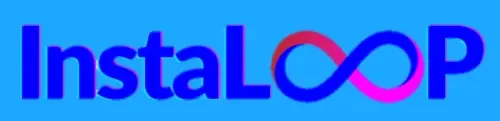
2 thoughts on “Pika Labs AI Text to Video : Complete Step-by-Step Guide for 2025”