Google Gemini Veo 3: Imagine making stunning videos easily, without needing to be a pro at video editing. AI video generators like Gemini Veo3 make this possible.
I was blown away by what this tech can do. It lets users make top-notch videos with real audio. The easy steps make it simple for beginners to make content that looks like it was done by a pro.
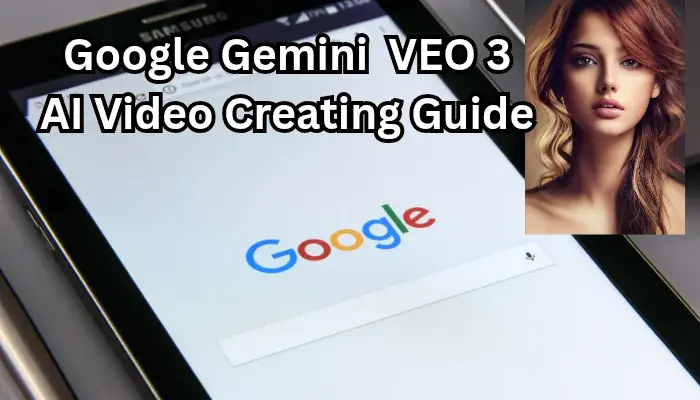
As someone who creates content, I’m really looking forward to seeing what Gemini Veo3 can do. In this article, we’ll explore Google Gemini Veo 3 AI video creation and give a beginner’s guide to starting out.
Contents
- 1 The Revolution of AI in Video Creation
- 2 What is Google Gemini Veo3?
- 3 How to Access and Set Up Google Gemini Veo3
- 4 Google Gemini Veo3 Step-by-Step Video Creation Guide
- 5 Advanced Techniques for Stunning Videos with Google Gemini Veo3
- 6 Google Gemini Veo3 Daily Limits and Extra Features
- 7 My Personal Workflow: Creating Professional Videos with Google Gemini Veo3
- 8 Conclusion: Embracing the Future of AI Video Creation
- 9 FAQ
- 9.1 What is Google Gemini Veo3?
- 9.2 How do I access Google Gemini Veo3?
- 9.3 What are the core features of Google Gemini Veo3?
- 9.4 How does Google Gemini Veo3 compare to other AI video generators?
- 9.5 What are the benefits of using AI video generation tools?
- 9.6 Who can benefit from using Google Gemini Veo3?
- 9.7 How do I create a video using Google Gemini Veo3?
- 9.8 What are the daily limits and extra features of Google Gemini Veo3?
- 9.9 Can I customize the style and parameters of my video?
- 9.10 How can I optimize my video creation workflow with Google Gemini Veo3?
- 9.11 What are some advanced techniques for creating stunning videos with Google Gemini Veo3?
- 9.12 Share this:
- 9.13 Related
Key Takeaways
- Create stunning videos with ease using AI video generators.
- Produce high-quality videos with native audio.
- Follow a step-by-step guide to get started with Gemini Veo3.
- Discover the possibilities of AI-generated content.
- Learn how to create professional-looking videos without extensive editing experience.
The Revolution of AI in Video Creation
AI is now letting anyone make amazing videos, even without knowing much about video editing. This change is making content creation faster and easier for everyone.
The Changing Landscape of Content Creation
AI tools are changing how we make content. Now, anyone can make great videos fast, without needing lots of gear or editing skills.
Why AI-Powered Video Tools Matter for Creators
AI video tools are a big deal for creators. They save a lot of time and effort. Creators can now spend more time on the creative parts, not just editing.
Who Can Benefit from AI Video Generation
any people can use AI video tools. Marketers, teachers, and businesses can all benefit. They can make engaging social media content or educational videos easily.
| Beneficiaries | Use Cases |
| Marketers | Social media content, advertisements |
| Educators | Educational videos, tutorials |
| Businesses | Corporate videos, product demos |
Using AI video tools, creators can make content that really connects with their audience.
What is Google Gemini Veo3?
Google Gemini Veo3 uses advanced AI to make creating high-quality videos easy. It creates stunning videos with native audio. This changes how we make videos.
The Evolution of Google’s AI Video Tools
Google Gemini Veo3 is a big step forward in AI video tools. It builds on earlier work with new features. This shows Google’s dedication to AI’s potential.
Core Features and Capabilities
Google Gemini Veo3 has many features for video making. Some of its key capabilities include:
- High-quality video generation with native audio
- Advanced AI algorithms for realistic video output
- User-friendly interface for easy navigation
- Customizable parameters for tailored video creation
Free Monkey Vlog AI Video Generator: Google Gemini Veo 3
How Veo3 Compares to Other AI Video Generators
There are many AI video generators out there. Let’s look at how Veo3 stacks up against some competitors.
Veo3 vs. Runway
| Feature | Google Gemini Veo3 | Runway |
| Video Quality | High-definition with native audio | High-definition, but audio may require separate processing |
| User Interface | Intuitive and user-friendly | User-friendly, but with a steeper learning curve |
| Customization Options | Extensive parameter control | Good customization options, but limited in certain areas |
Veo3 vs. Pika Labs
| Feature | Google Gemini Veo3 | Pika Labs |
| AI Algorithm | Advanced, producing highly realistic videos | Good, but may not match Veo3’s level of realism |
| Output Formats | Multiple formats supported | Limited format options |
| Integration | Seamless integration with Google ecosystem | Limited integration with other platforms |
By comparing these features, we can see that Google Gemini Veo3 is a strong choice. It offers many benefits in AI video generation.
How to Access and Set Up Google Gemini Veo3
Setting up Google Gemini Veo3 is easy. First, you need to create a Google account. If you already have one, you can skip this step and go straight to accessing Gemini.
Creating a Google Account (If You Don’t Have One)
To create a Google account, visit the Google account sign-up page. Follow the instructions to provide your name, email, and password. After signing up, you can use Google Gemini Veo3.
Accessing the Gemini Platform
With your Google account ready, you can access Gemini. Just go to the Google Gemini Veo3 website. Sign in with your Google account details to enter the Veo3 interface.
Setting Up Your Preferences for Video Creation
Before making videos, set up your preferences. Choose your video style, resolution, and other settings. Try different options to find what works best for you.
Understanding the Free vs. Paid Options
Google Gemini Veo3 has both free and paid options. The free version has basic features. The paid version offers higher video resolution and more advanced features. Pick the option that meets your needs.
By following these steps, you can easily set up Google Gemini Veo3. Then, start creating amazing videos with AI.
Google Gemini Veo3 Step-by-Step Video Creation Guide
This guide will show you how to make engaging videos with Google Gemini Veo3. It’s easy to use, even if you’re new to making videos. Veo3 has a simple interface and strong features to help you create top-notch videos.
First, you need to get familiar with Veo3’s interface. When you log in, you’ll see a clean dashboard. It has sections for your projects, tools, and settings. Knowing these areas well is key to making your videos.
Creating Your First Project
To start, click the “New Project” button on the dashboard. You’ll need to name your project and pick a template or start from scratch. Veo3 has many templates to help you begin, so choose one that fits your video’s purpose.
Crafting Effective Prompts
Writing good prompts is important for Veo3 to make great videos. Your prompt should be clear, short, and detailed. For example, instead of saying “make a video about cats,” say “create a 30-second video of a playful cat in a garden, with upbeat music.” The more specific your prompt, the better Veo3 can meet your vision.
Tips for crafting effective prompts:
- Be specific about the video’s content and style
- Include details about the desired tone and mood
- Mention any specific objects, characters, or settings
- Specify the video’s duration and aspect ratio
Selecting Style and Parameters
After writing your prompt, choose your video’s style and parameters. Veo3 has many styles, from realistic to animated. You can also adjust things like color, lighting, and texture. Try different combinations to find the perfect look for your project.
Generating and Previewing Your Video
Now, it’s time to make your video. Click “Generate,” and Veo3 will start working on it. The time it takes depends on how complex your project is. Once it’s done, you can see your video in the platform.
Making Adjustments and Refinements
After seeing your video, you might want to change some things. Veo3 lets you tweak your prompt, style, or parameters and make a new video. This back-and-forth process helps you get exactly what you want. You can also use Veo3’s editing tools for small changes.
Key benefits of using Google Gemini Veo3:
- Easy-to-use interface for creators of all levels
- Powerful AI-driven video generation capabilities
- Customizable styles and parameters for unique videos
- Iterative refinement process for optimal results
Advanced Techniques for Stunning Videos with Google Gemini Veo3
Discover how to make the most of Google Gemini Veo3 for amazing videos. While making videos is simple, Veo3 has advanced tools to take your work to the next level.
Mastering Text Prompts for Better Results
Creating great videos with Veo3 starts with good text prompts. Be specific and detailed in your prompts. For example, say “a fluffy white cat with bright green eyes playing with a ball of yarn in a sunny garden” instead of “a cat playing.”
Incorporating Style References and Examples
Veo3 lets you add style references for inspiration. This is great for keeping your videos looking consistent. You can use a favorite artist’s style or a known video technique.
Creating Consistent Visual Themes
For a strong brand, keep your videos looking the same. Veo3 helps by letting you save styles and colors. This makes your brand easy to recognize.
Working with Different Video Formats and Resolutions
Veo3 works with many video types and sizes. This makes it perfect for social media, websites, or presentations. You can adjust your videos to fit any platform.
Adding Music and Sound Effects
Veo3 is great for videos, but adding music and sounds makes them even better. Use tools outside of Veo3 to add these. It makes your videos more engaging.
With these advanced tips, you can make the most of Google Gemini Veo3. Your videos will be stunning and grab everyone’s attention.
Google Gemini Veo3 Daily Limits and Extra Features
It’s important to know the daily limits and extra features of Google Gemini Veo3. This AI video generation tool has many capabilities. But, knowing its limits helps you work better.
Understanding Usage Quotas and Limitations
Google Gemini Veo3 has daily usage limits. These limits help keep the service fair for everyone. To use Veo3 well, you need to understand these limits and plan your videos.
Key limitations to be aware of include:
- Daily video generation limits
- Restrictions on video length and resolution
- Limits on the number of concurrent projects
Hidden Features You Might Miss
Google Gemini Veo3 has more than just basic features. You can use advanced text prompts and try different style references. These can make your videos unique.
Subscription Options and Premium Benefits
The free version of Google Gemini Veo3 is great, but the premium offers more. You get higher usage limits, advanced features, and better support. Think about if these benefits are worth it for your needs.
Handling Generation Errors
When you get errors, try a few things. Check your prompts, make sure you’re not over the limit, and adjust your style references. These steps can fix many issues.
Improving Low-Quality Results
To get better videos, improve your text prompts and try different settings. Also, use style references that fit what you want. These changes can really improve your videos.
Viral Modi Ji Hand Shake AI Video Generator Free
My Personal Workflow: Creating Professional Videos with Google Gemini Veo3
Using Google Gemini Veo3 has made creating professional videos easier for me. I follow a consistent workflow that boosts my video quality and speed.
My Pre-Production Planning Process
I start by setting clear goals and outlining the video’s story before using Veo3. This planning stage is key to a successful video.
I define the video’s purpose, who it’s for, and what message it should share. This helps me write a better prompt for Veo3.
My Favorite Prompt Templates and Formulas
Writing a good prompt is an art. I’ve made some templates that work well with Veo3. For example, I often use: “Create a showcasing [main subject] with [specific features or actions].”
I also try different formulas to get the look I want. This might include style references or themes.
How I Combine Multiple Generated Clips
Google Gemini Veo3 can make many clips from one prompt. I mix these clips to make my videos more exciting.
I start with the most interesting clip. Then, I add clips that enhance the story or theme. Finally, I end with a call-to-action or a memorable scene.
My Post-Generation Editing Workflow
After Veo3 makes the clips, I edit them using video software. I focus on making the transitions smooth, adjusting the timing, and ensuring the audio is clear.
I also add music or sound effects to make the video more impactful.
Real Examples: Before and After Optimization
Here are some examples of how my workflow has improved my videos.
Social Media Marketing Videos
My social media videos were simple and lacked a personal touch at first. But after improving my prompts and editing, they became more engaging and connected with my audience.
Product Demonstrations
For product demos, I used Veo3 to create clips for different features. By mixing these clips and adding a story, I made a detailed and interesting demo.
Creative Short Films
For short films, I explored Veo3’s limits with unique prompts and styles. The results were amazing, with each film having its own look.
| Video Type | Before Optimization | After Optimization |
| Social Media Marketing | Basic, lacking engagement | Engaging, resonated with audience |
| Product Demonstrations | Feature list without narrative | Comprehensive, compelling demo |
| Creative Short Films | Limited creativity | Unique, distinct visual identity |
By improving my workflow with Google Gemini Veo3, I’ve made videos that meet my standards and engage my audience.
Conclusion: Embracing the Future of AI Video Creation
Google Gemini Veo3 is changing how we make videos with its AI tech. It makes creating videos easier and more fun for everyone. This opens up new chances for creators at all levels.
Using Google Gemini Veo3 saves time and boosts creativity. It’s easier to make cool videos without being a pro. The future of AI video making looks great, with Veo3 leading the charge.
As AI gets better, we’ll see even more amazing tools for making videos. These tools will change how we watch and make videos. Creators who use these new techs will make videos that really grab people’s attention.
With Google Gemini Veo3, the sky’s the limit for your video projects. I urge you to dive into AI video making for your work. Veo3 can help you turn your ideas into reality, no matter your skill level.
FAQ
What is Google Gemini Veo3?
Google Gemini Veo3 is a tool that uses AI to make videos. It creates high-quality videos with real physics and audio.
How do I access Google Gemini Veo3?
First, create a Google account if you don’t have one. Then, go to the Gemini platform to use it.
What are the core features of Google Gemini Veo3?
It has text-to-video generation, style references, and realistic physics. These features make it great for creators.
How does Google Gemini Veo3 compare to other AI video generators?
It stands out from Runway and Pika Labs with its unique features. These set it apart from others.
What are the benefits of using AI video generation tools?
Tools like Google Gemini Veo3 save time and money. They also make video production easier for everyone.
Who can benefit from using Google Gemini Veo3?
Marketers, educators, businesses, and creators can all use it. It helps make high-quality videos.
How do I create a video using Google Gemini Veo3?
To make a video, navigate the interface and create a project. Craft good prompts, then generate and preview your video.
What are the daily limits and extra features of Google Gemini Veo3?
It has usage limits, but offers premium benefits and subscriptions. These add extra features.
Can I customize the style and parameters of my video?
Yes, you can choose style and parameters. You can also adjust and refine your video.
How can I optimize my video creation workflow with Google Gemini Veo3?
Plan ahead, use favorite templates, and edit your video. This makes your videos professional.
What are some advanced techniques for creating stunning videos with Google Gemini Veo3?
Master text prompts, use style references, and keep a consistent look. Also, work with various formats and resolutions.
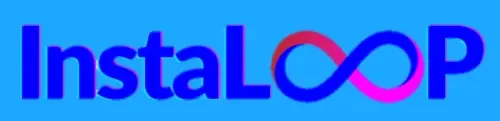
2 thoughts on “Google Gemini Veo 3: Beginners Guide to Creating Stunning Videos Step-by-Step”