
Baby podcast videos are blowing up across social media right now. You’ve probably seen AI-generated Baby Podcast Video clips all over TikTok, Instagram, and YouTube.
Lately, I’ve been seeing these everywhere too—and my friends keep sending me Baby Podcast Reels and YouTube Shorts asking, “How do we make a Trending Baby Podcast Video like this?” After getting so many messages, I decided to put together a complete, step-by-step guide on this trend.
Many AI tools help to create baby podcast videos. Some charge money, but the ones I’m mentioning are completely free. If you want to learn how to create a Free Baby Podcast Video using AI, keep reading. I’ll show you exactly how to make a Talking Baby Podcast Video in just 5–10 minutes with tools that won’t cost you a dime.
Contents
- 1 Why Are AI Baby Podcast Reels and Videos Going Viral?
- 2 Important Tools You Need to Make Baby Podcast Video Free
- 3 How to Make Viral Baby Podcast Video Step-by-Step
- 4 Conclusion
Why Are AI Baby Podcast Reels and Videos Going Viral?
The main reason these videos go viral is the cute, toddler-like baby voice that instantly feels “adorable” to the human mind. Most people naturally love the sound of a tiny kid trying to talk, so a Baby Podcast Video grabs attention fast and keeps viewers watching till the end.
Another reason is their short format—30 to 60 seconds of funny clips. These spread fast on platforms like Instagram and TikTok, and people enjoy watching short, entertaining clips.That quick, funny, highly shareable format helps any Trending Baby Podcast Video spread quickly—people watch, laugh, and pass it along.
Another big factor: there’s almost no production cost. You don’t need a studio, microphone, or a professional voice actor. With a Baby Podcast Host AI or an AI Baby Video Generator, you just provide your script (text) and a photo, and the tool creates a Talking Baby Podcast Video with a built-in Baby Podcast Voiceover.
Then you can do quick edits in free apps like CapCut, VN Video Editor, or Canva to polish the cut and upload your Baby Podcast Reel. Low effort + cute voice + short, snackable format = viral potential.
Important Tools You Need to Make Baby Podcast Video Free
Here are the essential, truly free tools to create a Viral Baby Podcast Video from script to upload, plus how each one fits into the workflow for a quick viral-ready reel.
1. PicLumen (Baby images): Use this free AI image generator to create a Baby Character AI Image or a photorealistic, Realistic Baby AI Image for the podcast “host” by typing a simple prompt and choosing a realistic model.
2. – ChatGPT (Script and prompts): Draft the story, jokes, and Baby Podcast AI Prompts for a 30–60 second Trending Baby Podcast Video, then refine tone and pacing for Reels/Shorts style dialogue.
3.- ElevenLabs (Baby voiceover): Turn the script into a cute Baby Podcast Voiceover in seconds with human‑like AI voices across 70+ languages and export audio for editing or direct sharing to CapCut.
4.- Hedra (Talking video): Convert the still baby image plus text or audio into a Talking Baby AI Video with synced lips, facial expressions, and lifelike motion; current guides note you can generate short clips for free.
5.- CapCut or VN (Editing): Assemble the Baby Podcast Reel—add captions, music, cuts, sound effects, and export in vertical 9:16 for Reels, TikTok, and Shorts using CapCut or the free, watermark‑free VN Video Editor.
How to Make Viral Baby Podcast Video Step-by-Step
We have explained exactly how to use each tool and create a viral baby podcast video for free, step by step.
Step 1: Create Baby Podcast Character Images
First, you need to create the baby character image that you will use in your podcast video For this, you can use PicLumen, a free AI image-generation tool.
How to Create an AI Image with PicLumen
Here’s a step-by-step guide to creating a baby AI image using PicLumen:
1. Visit the PicLumen website and sign up to create a free account.
2. After logging in, click on Generate for Free and then click Create.
3. Now, write a text prompt describing the kind of baby and background you want in your podcast video.
– You can create your own prompt, or use a ready-made viral baby podcast photo prompt that we provide.
Prompt:
“Realistic digital art of an adorable baby podcast host in a bright and playful studio. The baby is around 9 to 12 months old, with fair skin, soft curly light brown hair, and sparkling green eyes. Wearing a colorful pastel outfit with tiny suspenders and a cute bow tie, the baby is sitting at a small vintage wooden table. Large retro-style headphones in soft pastel colors cover the baby’s ears completely. A shiny silver podcast microphone on a flexible boom arm stands in front of the baby, whose chubby hands rest gently on the table. The background is cheerful, with light wood panels and soft warm light creating a cozy atmosphere, accented by scattered baby toys and a small shelf of storybooks. The baby looks straight at the microphone with an expression of innocent curiosity, combining charm and humor by contrasting the professional podcast equipment with the baby’s playful demeanor.”
4. After entering the prompt, click Generate.
5. You can generate 2-3 images for free at once.
6. Once the images are generated, download your favorite one.
How to Create an AI Image with ChatGPT
Alternatively, you can use ChatGPT to generate an AI image for your baby podcast video.
Here’s how to do it:
1. Open your web browser and visit the ChatGPT website.
2. Sign up or log in using your Google account.
3. In the text box, click the + (plus) sign and select the Image Generation option.
4. Provide a detailed prompt describing the kind of baby image you want.
– You can use the prompt we provide or customize your own.
Prompt:
“Realistic digital art of a cute baby hosting a podcast in a fully equipped studio room. The baby is around 8 to 12 months old, with fair skin, soft curly light brown hair, and bright blue eyes. The baby is wearing a colorful onesie with playful patterns. Sitting on a small cushioned chair behind a professional podcast desk, equipped with a large studio microphone on a boom arm, a pair of big black headphones covering the baby’s ears, and a small laptop in front. The room is well-decorated with soundproof foam panels on the walls, soft ambient lighting, a cozy carpet, and shelves filled with toys, storybooks, and small decorations. The background has warm tones, giving a friendly and cheerful vibe. The baby looks focused and curious, as if talking into the microphone, creating a charming and humorous scene of a little podcast host in a professional setup.”
5. Click Generate, and ChatGPT will create the image for you.
How to Convert Your Own Photo into a Baby Image Using ChatGPT
If you want to transform your own photo (or someone else’s photo) into an AI-generated baby image for your podcast video, follow these steps:
1. Log in to ChatGPT.
2. In the prompt area, click the + (plus) sign.
3. Click the “Upload Photo or File” option and upload your image.
4. After the image is uploaded, paste the following prompt into ChatGPT:
Prompt:
“Take the uploaded photo of me and transform it into a realistic digital art of a cute baby podcast host. The baby version should be around 8 to 12 months old, with soft skin, bright eyes, and chubby cheeks that still resemble my original facial features. The baby should be wearing colorful baby clothes, seated at a small podcast desk in a cozy podcast studio. The studio includes a professional microphone on a boom arm, large headphones, a small laptop, soft warm lighting, soundproof foam panels, and a few baby toys scattered around. The background should be warm and cheerful, giving a professional yet playful atmosphere. The baby should look curious and focused, as if hosting a podcast, with a charming and humorous expression.”
5. Click the arrow button to submit the prompt and wait for a few seconds.
Step 2: Create Your Baby Podcast Script
Once the image is ready, you need to write the full story or conversation that will appear in your baby podcast video.
You should decide what the baby will say and what responses it will get.
If you’re having trouble writing the script, you can use ChatGPT to generate the story easily.
All you need to do is go to ChatGPT and paste this prompt:
“Write a fun story for my AI baby podcast video.”
Example script: “Hi friends, welcome to my baby podcast. Today, I will tell you why I don’t like drinking milk.”
Step 3: Convert Script to Voice
After preparing your baby podcast video’s script, the next step is to convert that text script into a voiceover file.
For this, you should use ElevenLabs, which helps you convert any text into a realistic voiceover in multiple languages and voice tones.
Here’s a step-by-step guide on how to use ElevenLabs to turn your script into a voiceover:
1. Open your web browser and visit ElevenLabs.io, then sign up for a free account.
2. Click on the “Text to Speech” option.
3. Paste your prepared script into the text box.
4. Choose your preferred voice from the voice library.
– You’ll find options like male, female, and child voices.
– Select the type of baby-like voice you want for your baby podcast.
5. Adjust the settings to enhance the voiceover quality if needed.
6. Click on “Generate Speech”.
7. Once the voiceover is ready, click Download to save the voice file.
Step 4: Create Baby Talking Podcast Video
To create a baby talking podcast video, you need to use HeyGen (also known as HEDRA by many), which is one of the most popular tools for turning any image into a talking video.
Let’s go through the step-by-step process of creating a video using HeyGen:
1. First, visit the HeyGen website and create a free account.
2. Select the “Create Video” option and then click “Start from Image”.
3. Upload the baby image you previously created for your podcast video.
4. Click the Audio option and upload the voiceover file you generated earlier.
5. You can only create a 20-second video for free.
– If your voiceover is longer than 20 seconds, trim it and upload only the first 20 seconds.
6. If you are making the video for Instagram Reels or YouTube Shorts, select the vertical format (9:16 aspect ratio).
7. Click Generate Video and wait for the processing to complete.
8. Once processing is finished, download your AI talking baby video.
Step 5: Edit Your Talking Baby Video with Any Video Editor
Your AI baby podcast video is now ready, but to make it more engaging and professional, you may need to use a video editing tool with a video editor, you can:
- Add background music or sound effects
- Insert text or captions
- Apply filters and transitions
- Combine multiple voiceovers
- Extend the length of the podcast video
We recommend you to use free video editors like CapCut or VN Video Editor to further enhance your video and make it look more appealing for platforms like Instagram Reels and YouTube Shorts.
Conclusion
If you carefully follow the steps I’ve shared in this guide, I can confidently say that you will be able to create a viral baby podcast video for free.
Using the steps and tools mentioned above, I have personally created many viral AI baby podcast videos and uploaded them on social media, gaining millions of views and followers.
I am confident that after reading this article, you will definitely create your own AI baby podcast video.
If you face any issues while making the video, feel free to comment below or contact me through the contact form. I will be happy to help you.
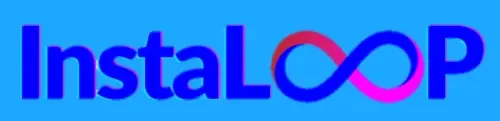

2 thoughts on “How to Create Viral Baby Podcast Video for Free”